Ever wondered why your 5G speed is slow or inconsistent? The culprit could be your distance from the nearest 5G tower. When you're far from a tower or blocked by obstacles, even the fastest 5G phone can struggle with buffering videos, dropped calls, and sluggish downloads. Knowing where the closest 5G cell tower is located can help you aim your phone (or antenna) for a stronger signal.
✔ Want Faster 5G Speeds Anywhere?
HiBoost signal boosters optimize your mobile connection by enhancing signal strength. Get faster data, smoother streaming, and clearer calls in any location.
Browse 5G Signal Boosters
In this article, we’ll explain why tower location matters and show you how to easily find 5G towers near you. By the end, you’ll have practical steps to boost your 5G speeds from online tower maps and apps to field test tricks plus tips to improve your signal at home. Let’s get you connected to blazing-fast 5G!
Use Online 5G Tower Locator Tools
One of the quickest ways to find nearby 5G towers is by using interactive online maps. These tools use crowdsourced data or official info to pinpoint towers around your location.
Here are some top websites for locating 5G towers and checking coverage:
1. CellMapper.net – A popular crowd sourced map that shows cell tower locations by carrier and network. You can filter for your provider and select 5G to see nearby 5G towers (often marked in different colors). CellMapper provides details like tower IDs, bands, and signal strength, though the interface can be a bit technical.
How to use it: Go to CellMapper, choose your country and carrier, then zoom in or enter your address. Towers appear as pins on the map. Clicking a pin shows which frequencies (like 5G NR bands) are used.
2. Ookla 5G Map – The makers of Speedtest offer an interactive 5G map tracking 5G rollouts worldwide. It’s not as detailed to the street level, but it highlights cities and areas where 5G has been detected.

Tip: This map is updated weekly with new data. Use it to see if your city or region has 5G coverage (and which carriers are active there). For detailed local info, you’ll want to combine it with other maps or carrier tools.
3. FCC 5G Tower Map (U.S.) – If you’re in the United States, the FCC’s Antenna Registration database provides official locations of registered 5G towers. Some user-friendly maps (like FCC Spectrum Dashboard or third-party sites) plot these on a map.
Using it: You might input your address or coordinates, and the map will show nearby tower sites. This can be very accurate (since carriers must register towers), but note it may include all cell towers (4G/3G as well), not just 5G.
4. Opensignal 5G Coverage Map – Opensignal (known for its speed test app) offers a coverage map based on real user measurements. It displays signal strength heatmaps and where 5G has been observed on each carrier.
How to use it: Visit Opensignal’s website map or use their mobile app to allow location access. You’ll see colored areas indicating 5G coverage quality. It’s great for visualizing which parts of town have strong 5G.

Step-by-Step Example – Finding a 5G Tower Online:
- Step 1: Open CellMapper (or a preferred map) in your browser.
- Step 2: Enter your address or ZIP code in the search bar, or click “Use my location” if prompted.
- Step 3: Select your network provider (e.g. Verizon, AT&T, T-Mobile) and toggle the map to show 5G or NR (New Radio) towers only.
- Step 4: The map will display nearby towers as pins or dots. Zoom in and click on a tower near you. You might see details like distance from you, signal bands (n71, n41, etc.), and even sector orientations.
- Step 5: Try moving around on the map to see if there are towers in different directions. This can help you decide which side of your building to place your phone or booster for best reception.
Pro Tip: Tower locator sites are fantastic for visualizing where your signal comes from. For example, if you discover a 5G tower is south-east of your home 2 miles away, you can position yourself by a south-east window to get a better line-of-sight to that tower. Many users find that simply knowing the tower direction results in a noticeable speed boost (fewer walls in the way!).
Check Your Carrier’s 5G Coverage Map
All major carriers provide interactive coverage maps on their websites. These maps show where 5G service is available and often let you check by specific address. It’s a good idea to verify coverage with your carrier, because 5G comes in different flavors (low-band vs. mid-band vs. mmWave) and availability varies by location.
Here’s how to check each of the big three U.S. carriers:
1. Verizon 5G Coverage: Visit Verizon’s coverage map on their official site. Enter your address or zip code in the search bar of the map. The tool will then highlight if you have 5G Ultra Wideband, regular 5G, or 4G LTE at that location.
Verizon uses terminology like 5G Nationwide (low-band 5G) and 5G Ultra Wideband (their super-fast mmWave and C-Band), so the map may use different colors or icons for each. If you see dark red or purple on your area, that usually indicates the fastest Ultra Wideband coverage.
2. AT&T 5G Coverage: Go to AT&T’s 5G coverage map page (att.com/5G/coverage-map) and use the “Check 5G availability” search function. You can type in an address or drop a pin on the map.
AT&T will show a coverage overlay typically light blue for 5G. AT&T’s map may also distinguish between their broader 5G and their faster but more limited 5G+ (which is their mmWave or high-band service in select areas). Look at the legend or toggle options to understand the symbols. If your address is in a covered area, the map will indicate good 5G service there.
3. T-Mobile 5G Coverage: T-Mobile’s coverage map tool is very user-friendly. Head to their coverage page and input your address or use the location finder. The map will zoom in and you can see 5G coverage strength T-Mobile often uses magenta/pink for 5G Ultra Capacity (mid-band) and a lighter shade for 5G Extended Range (low-band).
T-Mobile has a broad low-band 5G footprint (covering rural areas) and a fast mid-band 5G in cities, so pay attention to the legend. The site might also allow switching between device types or showing home internet availability. According to T-Mobile, you can also use their map’s location icon to auto-find coverage at your current GPS location without typing an address.
Mini Tutorial – Using Carrier Coverage Maps:
- Go to your carrier’s coverage map website (Verizon, AT&T, or T-Mobile).
- Enter your address, city, or zip code into the search field on the map.
- Ensure the map’s legend is set to show 5G coverage. (There may be checkboxes to show 4G vs 5G – select 5G.)
- The map will display colored areas. Check if your location is within a 5G covered area. If you zoom out, you can see how far the 5G zone extends and where the nearest edges are.
- Click on your specific location (or a nearby point on the map). Some carrier maps will pop up a tooltip saying “Good 5G signal” or “5G Ultra Wideband available outdoors”, etc. This confirms what kind of 5G you can get.
- Repeat for other carriers if you’re curious – for instance, maybe AT&T has 5G in your neighborhood while another carrier doesn’t. It’s useful information if you’re considering switching or using a different SIM for better 5G.
Why check carrier maps? Because they simplify things instead of hunting individual towers, you get a broad view of coverage. For example, if Verizon’s map shows no 5G in your area, you might save time by not trying every 5G tower app in vain.
On the other hand, if it shows strong 5G outdoors but weak indoors, that’s a clue you might need a booster (more on that soon). Carrier maps also educate you on the type of 5G available which can impact your speeds significantly (e.g., Ultra Wideband 5G can be 10× faster than low-band 5G). Always start here to set expectations.
Use 5G Tower Finder Apps
Prefer using your smartphone to hunt down towers? There’s an app for that! In fact, there are several. Cell tower finder apps use your phone’s signal data and GPS to locate towers or at least guide you toward a stronger signal.
Here are a few highly-recommended (and free) apps for Android and iOS:
1. Network Cell Info Lite (Android): This is a powerful (yet free) Android app beloved by signal enthusiasts. It provides real-time readings of signal strength and plots nearby cell tower locations on a map. In the “Map” tab, you’ll see a Google Maps view with markers showing the tower your phone is connected to, and possibly other towers around. Tapping a tower marker reveals details like the coordinates and the network band. The app also has a compass that points toward your connected tower, and detailed signal info (RSRP, SINR, etc.).
Use case: You can drive or walk around with this app open to find the direction where your signal improves, indicating where the tower likely is. Users love Network Cell Info Lite for its accuracy and depth of data and it’s an excellent tool to pair with the field test mode (described later).
2. Opensignal (iOS & Android): Opensignal’s app is available on both platforms and offers a coverage map and speed test in one. On Android, it has a nifty “Cell Tower Compass” feature that literally points an arrow in the direction of the tower you’re connected to.
You can also view a map of nearby towers by tapping the cell tower icon; towers from your carrier will show up, letting you know where to aim your phone. (On iPhone, due to iOS restrictions, the tower location feature is limited iPhones might not show the arrow, but you can still use Opensignal to see coverage maps and do 5G speed tests.)
Use case: If you’re outside and need a better signal, open Opensignal and use the compass to move in the direction of the arrow. As you get closer/clearer to the tower, you might see your bars or dBm improve.
3. Cell Tower Locator (Android): This app does exactly what it sounds like it locates cell towers near you and displays them on a map. It’s a simpler app that doesn’t overwhelm with stats. When launched, it will determine your location and then show pins for towers from various networks around you.
It often uses public data (like Mozilla Location Service) to get tower locations. While not as feature rich as the two above, it’s very straightforward for quickly answering “Where’s the nearest cell site?”. Use this if you want a quick visual without too much technical detail.
4. Other Notables: There are a few more apps in this category – for instance, Cellular Network Signal Finder, SignalFinder, or carrier-specific apps. There’s even a weBoost app (by a booster manufacturer) that can guide you to towers.
iPhone users can try “Cell Antennas” on iOS, which pulls tower info from the FCC database for your area it’s not very pretty, but it can list nearby towers (all carriers) and their distances. Overall, Android users have more robust options due to platform access to signal APIs, but field test mode on iPhone (next section) will fill that gap.
When using these apps, remember safety: if you’re driving around to find a better signal or tower location, have a passenger use the app or pull over to check it don’t app and drive!
Use Your Phone’s Field Test Mode
Your smartphone has secret diagnostic menus that reveal raw network details including the signal strength in numbers and which tower (cell ID) you’re connected to. This is called Field Test Mode. By accessing it, you can turn those ambiguous “bars” into exact readings (in decibel-milliwatts, dBm) and even see if you’re on 5G or LTE.
Here’s how to use field test mode on both Android and iPhone:
On Android: Open your Phone app and dial *#*#4636#*#* (as if making a call). This code works on most Android phones and will automatically bring up a “Testing” menu.
Tap on “Phone Information” or “Device information”, then look for a section that includes “Cell Info” or signal statistics. On some devices, you might see an item for “NR5G” or “Serving Cell”. What you want to find is values for RSRP or Signal Strength. Android may directly show something like “RSRP: -95 dBm” under the 5G section. If not, it might list “LTE RSRP” if you’re on 4G.
1. Interpreting the numbers: RSRP stands for Reference Signal Received Power and is measured in dBm (decibels referenced to 1 milliwatt). The closer to 0 (less negative) the number, the stronger your signal.
For example, -75 dBm is much better than -110 dBm. Typically, -50 dBm is about the strongest signal you’ll ever see (excellent), and around -120 dBm is a very weak signal on the edge of coverage. Android field test mode also often shows RSRQ (signal quality) and SINR (signal-to-noise ratio), which indicate quality (higher SINR is better quality). But if that’s too much jargon, just focus on RSRP or the “Signal Strength” line.
2. If your phone’s field test doesn’t show these details, you can alternatively download a signal info app (like LTE Discovery or Network Cell Info mentioned earlier) which will display RSRP in real-time without dialing codes.
On iPhone: The field test mode is accessible by dialing *3001#12345#* and hitting Call. Your iPhone will enter the Field Test application. The interface can vary by iOS version, but generally for 5G or LTE you should do the following:
- If you see a dashboard or menu, look for “Serving Cell Meas” or “Serving Cell Info”. On newer iOS (16+), you might need to tap a menu icon and then select “RsrpRsrqSinr” or navigate to a 5G NR section. On older iOS, tapping “LTE” then “Serving Cell Meas” works.
- Once you find the detailed readout, look for “RSRP0” (which is the primary signal strength). That number (e.g., -88) is your current signal in dBm. It updates in real-time as your signal changes. You can also note “RSRQ” (quality) and “SINR” if available. On 5G, sometimes it might show “NR RSRP” similarly.
- Unfortunately, iPhones do not display the field test info in the status bar like they used to in very old iOS versions. So you’ll have to read the values in the menu. There are third-party apps that can simplify this, but the built-in field test is the most direct.
To make sense of the numbers, here is a quick reference for RSRP signal levels:
- Excellent: around -50 dBm to -80 dBm (full bars, very fast)
- Good: around -80 dBm to -90 dBm (decent coverage, should handle streaming fine)
- Weak/Fair: -90 dBm to -110 dBm (might see some slowdowns or drop to LTE)
- Poor: below -110 dBm (calls/data may drop out, very spotty)
If you see the numbers fluctuating, that’s normal signal can vary by the second. Try walking around your home or rotating your phone and see how RSRP changes. You might discover one corner of your room has -95 dBm (fair) while near a window it improves to -85 dBm (good).
That’s a 10 dB improvement, which roughly translates to about 10× stronger signal power – a huge difference!
By using field test mode, you can also sometimes catch which cell tower ID you’re on (look for “PCI” or “Cell ID” values). While that’s more technical, advanced users sometimes note the cell ID, move around, and see when it changes indicating they've switched towers. This can help triangulate which physical tower you’re connected to, especially when used alongside the tower maps and apps above.

How to Improve 5G Signal Strength
📌 Need Help Finding the Strongest 5G Signal?
Now that you can find 5G towers and measure your signal, what if the signal is still weak? Don’t worry there are several tricks to boost your 5G reception. Even if a tower is far, these tips can help you squeeze out better performance:
1. Move Closer to Windows or Go Outside: High-frequency 5G signals (like mmWave) have trouble penetrating walls and can be blocked by low-emissivity glass. Even mid-band 5G is weakened indoors. Simply changing your location in your home can help. Go near a window or an open area this reduces obstruction between you and the tower.
If you’re inside a building, stepping outside or to a balcony can instantly take your signal from “one bar” to several. In our tests, a phone that showed -105 dBm deep indoors improved to -90 dBm by a window – enough to go from choppy video to smooth streaming.
Pro tip: if you know which direction the 5G tower is (from the steps above), choose a window facing that direction for the best line-of-sight.
2. Use a 5G Signal Booster: A cellular signal booster (also known as a repeater) is a device that can amplify weak 5G/4G signals from outside and rebroadcast them inside your home, car, or RV. It typically has an outdoor antenna to capture the signal, an amplifier unit, and an indoor antenna to distribute the boosted signal to your devices.
If you live in a rural area or a building with poor coverage, a booster can be a game-changer turning dead zones into full-bars zones. There are boosters specifically designed for vehicles (so you can stay connected on road trips) and for homes of various sizes. We’ll introduce a few great booster products in the next section, including options for trucks, small homes, and large homes.
Using a quality 5G booster not only gives you faster data, but also clearer call quality and reliability in areas that were previously dead. Keep in mind, boosters are one-time investments (no monthly fees), and many are FCC-approved for all carriers meaning they’ll boost Verizon, AT&T, T-Mobile signals simultaneously.
They are legal and easy to install (typically no technical expertise needed beyond mounting an antenna). If you’re frequently struggling with 5G indoors, this is the ultimate solution.
3. Switch to Wi-Fi Indoors: If 5G just isn’t cutting it inside your house, remember that a solid Wi-Fi connection can fill the gap. Modern Wi-Fi routers (especially dual-band or tri-band routers) offer great speeds. Connect your phone to Wi-Fi when indoors, and you can enjoy high data rates without relying on a weak cellular signal.
Additionally, enable Wi-Fi Calling on your phone this feature allows your calls and texts to go through your Wi-Fi network, which is a lifesaver if cellular coverage is poor inside. Many carriers support Wi-Fi calling free of charge. Essentially, this turns your internet into a mini cell tower for your phone.
Make sure your router is centrally located and ideally on a 5 GHz band for maximum speed (though 2.4 GHz might cover farther). This tip doesn’t directly boost your 5G, but it bypasses the problem whenever you’re at home or in the office with Wi-Fi available.
4. Eliminate or Avoid Signal Blockers: Physical materials and electronic interference can degrade 5G signals. Thick concrete walls, metal roofs, steel structures, or even tinted thermal windows can block radio signals. Likewise, having a lot of electronic devices (microwaves, baby monitors, etc.) can add noise.
To improve your 5G reception, try to identify and minimize these blockers. For example, if your office is in a basement (surrounded by concrete), consider relocating to a higher floor or closer to an exterior wall. When using your phone, avoid covering the antenna (don’t grip it in a way that blocks the internal antennas, which are usually near the top or sides).
Also, try not to keep the phone in a metal drawer or cabinet when expecting calls. It sounds obvious, but you’d be surprised how a small change like moving from a basement to the ground floor or opening a door can take you from zero signal to a usable one.
5. Consider a Phone Upgrade (if needed): This is a longer-term tip ensure your device has a modern 5G antenna and supports the latest bands. Early 5G phones sometimes lacked support for certain frequencies (like the newer C-band). If you have an older device and notice friends on newer phones getting better 5G, it might be the phone’s capabilities.
Newer models also tend to have better antenna designs. We have an internal guide on the Best 5G Phones in 2024 (with the latest modem tech) check it out if you suspect your phone might be holding you back.
By using one or a combination of the tips above, you should see a noticeable improvement in your 5G signal strength and stability. For many, the difference between a weak and strong 5G signal is night and day faster download speeds, HD video calls without hiccups, and overall fewer connectivity headaches.
Boost Your 5G Signal at Home or On the Go: Top HiBoost Products
✔ Supercharge Your 5G Connection Today!
Don't settle for slow speeds or spotty reception. Equip your home or office with a HiBoost 5G signal booster and enjoy seamless connectivity now!
Shop Now & Boost Your 5G
If you’re dealing with persistently weak 5G/4G signals, a cell signal booster is the ultimate solution to turbocharge your connection. HiBoost offers a range of boosters for different needs – whether you’re on a cross-country road trip in a truck, living in a remote rural home, or need reliable signal in a suburban house.
Below, we introduce four highly-rated HiBoost products that can dramatically improve your signal. We’ll cover each product’s key features, ideal use cases, and even highlight what customers are saying (real reviews from Amazon).
Each product is FCC-approved, works with all major carriers (Verizon, AT&T, T-Mobile, etc.), and is 5G compatible, so you won’t have to worry about network compatibility.
HiBoost Travel 3.0 ExplorerX Truck Booster (Vehicle/Truck Use)
HiBoost Travel 3.0 ExplorerX Truck Booster
For off-road vehicles, vans, SUVs, trucks, pickups and semi-trucks
For those who venture off-road, camp in an RV, or drive cross-country in a truck, the Travel 3.0 ExplorerX is a must-have companion. It’s engineered to keep you connected even in remote areas. Key features include:
- Designed for Trucks/RVs: Supports 3G, 4G LTE, and 5G on all U.S. carriers, providing coverage across your entire vehicle (multiple users can connect). Best for SUVs, trucks, semi-trucks, and RVs basically any large vehicle on the move.
- High-Powered Amplification: Up to 50 dB gain (maximum allowed for mobile boosters) pulls in weak signals from far away towers. It has an upgraded outdoor antenna and amplifier to maintain ultra-stable signal amplification. Even when you’re camping off-grid, this booster works to grab a bar or two and make it usable.
- 180° Foldable Antenna: A signature feature – the external antenna can fold down flat when not in use, then flip up when you need a boost. This is great for clearing low overhangs or garages. The antenna is rugged (spring-mounted) to handle wind and vibrations on the road.
- All-Weather, All-Terrain: Built with a rugged outdoor omni antenna that’s weatherproof and a durable amplifier unit (with a metal casing and shock-resistant design). It’s FCC approved and 5G-ready, so it meets all regulations for use on U.S. roads.
- Easy Installation & Monitoring: Mounting hardware for a truck/RV is included (mirror brackets, pole mounts, etc.). It also works with the HiBoost Signal Supervisor app, allowing you to check the booster’s performance on your phone. Many users praise the helpful customer support that proactively reaches out to assist with setup (HiBoost’s team often texts to offer help after purchase).
Customer Highlight: RV owners and overlanders love this unit. One reviewer wrote: “Places that I only had one bar of LTE boosted to two bars of 5G. Areas that I knew had coverage before but would not register on my phone now get at least LTE... Out on the road it’s nice to stream in areas that I would lose signal.”

Another user who installed it in a Winnebago RV said they gained 2-3 bars in mountain campgrounds and could even improve upload/download speeds in poor coverage areas. This means Netflix by the campfire and reliable GPS in the backcountry! If you’re an adventure traveler, the Travel 3.0 ExplorerX can literally be a lifeline.
HiBoost 4K Plus Pro Home Booster (Small/Medium Homes)
If you work from home or just struggle with spotty signals in a house up to ~4,000-6,000 sq ft, the 4K Plus Pro is an excellent choice. It’s a home cellular booster designed to blanket multiple rooms with strong signals.
HiBoost 4K Plus Pro Home Cellular Booster
Covers 3,000 - 6,000 sq. ft.
Key features:
- Coverage up to 6,000 sq.ft.: This model can cover roughly 3,000 – 6,000 square feet, ideal for a small or medium home (4-5 rooms or a two-story house). It comes with two indoor antennas one built into the base unit and an extra panel antenna – to help distribute signal to different areas.
- Strong Boosting Performance: It provides up to 65 dB gain in signal, which is a robust amplification for home use. Say goodbye to dead zones: users report getting 3-5 bars in areas that were 0-1 bars before. It boosts voice, text, and data (5G/4G) so you get better call quality and faster internet.
- App Monitoring & LCD Display: The 4K Plus Pro supports the HiBoost App for monitoring and optimizing. You can see the signal strength, gain, and even get installation help via the app. There’s also an LCD screen on the unit showing real-time signal readings, making aiming the antenna much easier.
- Universal Compatibility: Works with all phones, tablets, hotspots, and carriers in the US. Whether you have Verizon and your spouse has AT&T, or you switch carriers – the booster will support it. It’s fully 5G ready and FCC certified, ensuring it won’t interfere with carrier networks.
- Reliable Build: HiBoost’s boosters use carrier-grade components. This model has a sturdy metal construction and an optimized indoor panel antenna to maximize coverage. It also features AGC (automatic gain control) to adjust boosting power as needed – meaning once you set it, it manages itself.
Customer Highlight: The 4K Plus Pro has earned praise for solving home signal woes. One Amazon reviewer noted: “HiBoost 4K Plus Pro did improve the call quality and I don't lose calls all the time any more....”
Users report fewer dropped calls and the ability to stream without buffering after installing this booster. Another common theme in reviews is easy setup the package includes detailed instructions and there’s phone support if needed. It’s a top-rated “work from home” booster ensuring your Zoom meetings don’t cut out and that texts come through promptly.
HiBoost Sidekick Home Booster (Small Homes / Apartments)
Living in a small home, apartment, or cabin with poor signal? The Sidekick is a compact and budget-friendly solution designed for coverage up to 2,000 sq.ft (about 1-2 rooms or a small house). It’s perfect for a single floor apartment, small office, or cabin in the woods.
HiBoost Sidekick Cell Signal Booster for Home
Covers 500 - 2,000 sq. ft.
Key features:
- Coverage up to 2,000 sq.ft.: The Sidekick can reliably cover around 500 to 2,000 square feet. That’s enough for a studio, one-bedroom apartment, or a small home focusing on the most important areas (living room + bedroom). It will eliminate those pesky dead zones in your immediate living space.
- 62 dB Gain & Stable Signal: Don’t let its small size fool you – it packs up to 62 dB of gain which greatly amplifies weak signals. It’s tuned to boost voice and data for all US carriers, improving call clarity and internet speed for multiple devices simultaneously.
- Plug-and-Play Setup: The Sidekick is known for easy installation. It typically uses a “whip” indoor antenna attached to the booster unit (which you place in the area needing signal) and a small outdoor antenna that you can stick on a window or wall. No complex wiring needed. Plus, the booster has an LCD screen to help with pointing the outside antenna for best results.
- HiBoost App & Smart Features: Like its bigger siblings, it supports the HiBoost App and LCD monitoring, which helps during installation to maximize gain. It also has AGC (automatic gain control), so it will adjust itself to changing outside signal conditions without you intervening.
- Great for Multiple Devices: Even though it’s for a small space, it still supports all carriers and multiple users at once. So your phone, your partner’s phone, and your work laptop tethering on a hotspot can all benefit from the boosted signal. No more stepping outside to make a call or send a text.
Customer Highlight: The Sidekick has become a bestseller for folks in rural areas and apartments alike. One user review mentions: “Sidekick definitely works as advertised with us getting a reliable 2 to 3 bars and no dropped calls.”
Another customer was amazed to finally be able to make a call from a cabin that previously had nearly zero signal. They also appreciated the solid build quality, noting the unit is a “heavy metal unit” which gives confidence in its durability.
In short, the Sidekick turns a single-room “dead zone” into a connection hub. It’s also one of the more affordable boosters, making it an easy recommendation for those on the fence about trying one.
HiBoost 10K Plus Pro Signal Booster (Large Homes / Offices)
For large homes, offices, or buildings up to about 8,000-10,000 sq.ft, the 10K Plus Pro is a powerhouse solution. If you have multiple floors or a sprawling layout (or very weak outdoor signal that needs strong boosting), this is the model to choose.
HiBoost 10K Plus Pro Phone Signal Booster
Covers 6,000–12,000 sq. ft.
Key features:
1. Coverage 6,000 – 12,000 sq.ft.: The “10K” in the name hints at up to ~10,000 sq.ft of coverage under ideal conditions. Real world typical coverage is around 6,000–8,000 sq.ft with the included antennas, which is enough for a large multi-story home, a big office, or even a farm house and barn area.
It comes with two indoor antennas (like the 4K Pro, it has one built-in plus an extra panel antenna) to spread signal to different zones.
2. Maximum Boosting Power: This unit can deliver up to 68 dB gain, which is about as high as it gets for multi-carrier home boosters. It has a powerful outdoor directional antenna to reach distant towers, plus a robust amplifier.
If you live in a rural area with 1 bar outside, this can amplify that enough to get solid coverage inside. It essentially grabs weak signals and turbocharges them indoors.
3. Built for All Carriers & 5G: As expected, it supports all U.S. carriers across all their common bands (12, 13, 5, 2/25, 4, etc. for 4G and corresponding 5G channels). It’s fully 5G ready and will boost 5G signals (as long as they use spectrum boosters can repeat it works for low/mid-band 5G which is what carriers use for broad coverage).
Technical note: This covers all cellular standards (CDMA, GSM, HSPA+, LTE, etc.) so even legacy devices benefit.
4. Advanced LCD and App Control: The 10K Plus Pro features an LCD display for live data and works with the HiBoost App for fine-tuning. This is particularly handy for larger installs where you might need to adjust antenna placement to cover tricky spots.
The app can alert you if the antennas are too close (feedback loop) or if the booster is functioning optimally. Automatic gain control is built-in, so it self-optimizes the amplification.
5. Complete Kit with Quality Components: The kit includes a high-gain outdoor yagi antenna, indoor panel antenna, cables, mounting hardware everything needed for a pro-quality install. Despite its power, setup is still DIY-friendly: mount the outside antenna as high as possible (roof or pole), run the cable to the booster unit inside, and place the indoor antenna where you need coverage.
Many users install it in an afternoon. The unit is FCC certified and comes with 3-year warranty and lifetime tech support (HiBoost is known for responsive support).
Customer Highlight: Owners of the 10K Plus Pro often share impressive before-and-after stories. One review noted, “I’m giving the HiBoost 10K Pro 4 stars because it delivers on preventing dropped calls and was easy to set up…” the only con for that user was they wished for even more data speed, but it already transformed their call reliability.
Another user said they went from 1 bar to full service throughout their house after installing the 10K Pro. For folks running a home business or just needing consistent signal in a large property, this unit pays for itself by ending the frustration of missed calls or slow internet.
Plus, as one reviewer put it, “It’s as if I have a powerful cellular tower right in the comfort of my home.” a testament to its boosting capability.
Each of these HiBoost products targets a specific scenario Travel 3.0 for vehicles, Sidekick for small spaces, 4K Plus Pro for mid-size homes, and 10K Plus Pro for large homes or offices. They all share HiBoost’s commitment to quality and have garnered positive feedback for delivering results as advertised.
You can find more customer installation stories and reviews on Amazon and on hiboost.com if you want to dive deeper into real-world usage. Nothing beats hearing from someone with a similar situation (rural farmhouse, overlanding van, etc.) who can now stay connected thanks to one of these boosters!
FAQ
Q1: Is there a 5G tower near me?
A: Possibly the challenge is knowing where. To find out, you can use tools like CellMapper or OpenSignal’s map to pinpoint nearby towers. Simply enter your address or use your phone’s GPS in those apps, and they will display local cell towers and the types of networks (5G/4G) they carry. Additionally, check your carrier’s coverage map if it shows 5G available in your area, then there is likely at least one 5G tower serving your vicinity (it might be co-located on a 4G tower).
Field Test Mode can also help: on a 5G phone, go into field test and look at the “NR Cell ID” or similar it won’t give you a street location, but it confirms you’re connected to 5G and the signal strength. If you’re not in a 5G area yet (as per coverage maps), you might not have a live 5G tower nearby, meaning your phone will drop to 4G LTE. Carriers are actively building new towers and upgrading sites, so even if you don’t have one now, that could change soon.
Tip: When using crowd-sourced maps (like CellMapper), towers might appear slightly off from their exact location due to limited data. Cross-reference with landmarks or the FCC tower database for more precise info.
And remember, a tower “near” you could be hidden many 5G antennas are mounted on existing towers or rooftops, so keep an eye out for small cell nodes on utility poles or building corners in downtown areas!
Q2: How do I boost my 5G signal at home?
A: There are several effective ways:
1. Use a Signal Booster: As discussed, a 5G signal booster is the most direct way to improve reception indoors. It will amplify the outside signal and broadcast it inside. Even one bar outside can become 3-4 bars inside with a good booster. We listed some of the best HiBoost boosters above; choose one that fits your home size.
Installation typically involves an outdoor antenna on your roof or window (where signal is best) and an indoor unit in the area you need coverage. This is a one-time purchase that keeps working for years, and it’s carrier-agnostic. Many customers report going from practically unusable service to streaming video after adding a booster.
2. Enable Wi-Fi Calling & Use Wi-Fi: If you have home internet, turn on Wi-Fi Calling on your smartphone. This feature routes your calls and texts over your Wi-Fi network, alleviating the need for cellular signal indoors. It’s offered by all major carriers and doesn’t cost extra (calls still use your cellular minutes unless you have unlimited).
Also, connect to Wi-Fi for data whenever possible. Modern Wi-Fi (especially with a good router placement) will beat a weak 5G signal for consistency. Essentially, your broadband becomes your indoor tower. Just ensure your Wi-Fi itself is stable and secure.
3. Optimize Phone Placement: Treat your phone like it’s trying to “hear” the tower because it is! So don’t stow it in a drawer or behind a thick TV cabinet when expecting important communications. Keep it in the open when at home.
If you’re stationary (say using it as a hotspot), place the phone near a window or upstairs where signal might be better. We’ve mentioned this, but it’s worth repeating because it’s free and surprisingly effective. Even investing in a simple phone cradle or stand by the window can help if you use your phone for home internet.
4. Update Software and Carrier Settings: Sometimes, a simple software update on your phone can improve how it connects to 5G. Carriers update their network and your phone needs the latest firmware to take full advantage.
Go to your phone’s settings and check for any system updates. Also, on iPhones, check if a Carrier Settings Update is available (it will prompt in the About section). Keeping your device updated can fix connectivity bugs and improve 5G performance.
5. Remove Signal Interference: Do what you can to reduce interference at home. This could mean turning off an old signal booster (if it’s malfunctioning or not 5G capable), as it might interfere rather than help.
Or even repositioning Wi-Fi routers or cordless phone bases that are too close to where you usually use your cell phone. Generally, 5G isn’t affected by Wi-Fi (different frequencies), but cluttered electronics can sometimes cause minor issues. Keep a tidy wireless environment.
By combining these methods, you’ll create a much more hospitable environment for those high-tech 5G signals. In short: get the signal in (booster/window), use other networks where possible (Wi-Fi), and keep your gear updated and unobstructed. Your home will go from a cellular dead zone to a connectivity oasis!
We hope this comprehensive guide helps you locate your nearest 5G towers and supercharge your 5G connection. With the right tools and a bit of optimization, you can enjoy the full potential of 5G – ultra-fast downloads, crystal-clear video calls, and lag-free gaming, all the time.
Have you tried any of these methods? Let us know your experience in the comments! Perhaps you found an app particularly useful, or a booster that changed your life. We'd love to hear your story. And if you need any help locating towers or choosing the perfect signal booster for your situation, feel free to contact us. We’re here to help you stay connected.
Recommended Reading
How To Find Nearest 4G & 5G Cell Towers Quickly
How to Improve 5G Signal at Home or Office
Do You Really Need a 5G Booster? Here’s How to Tell
What's The Difference Between 4G, LTE, & 5G Cell Networks?









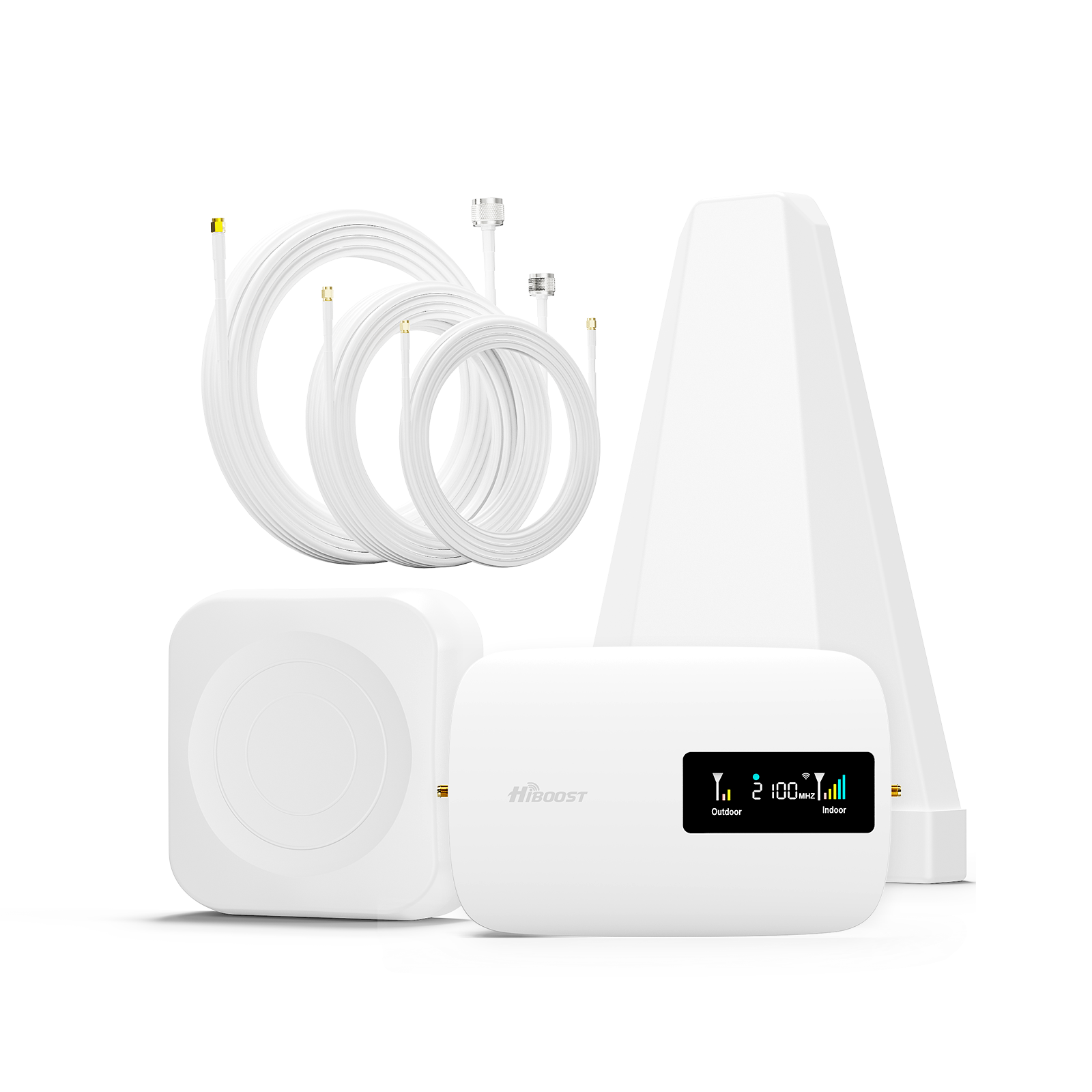
















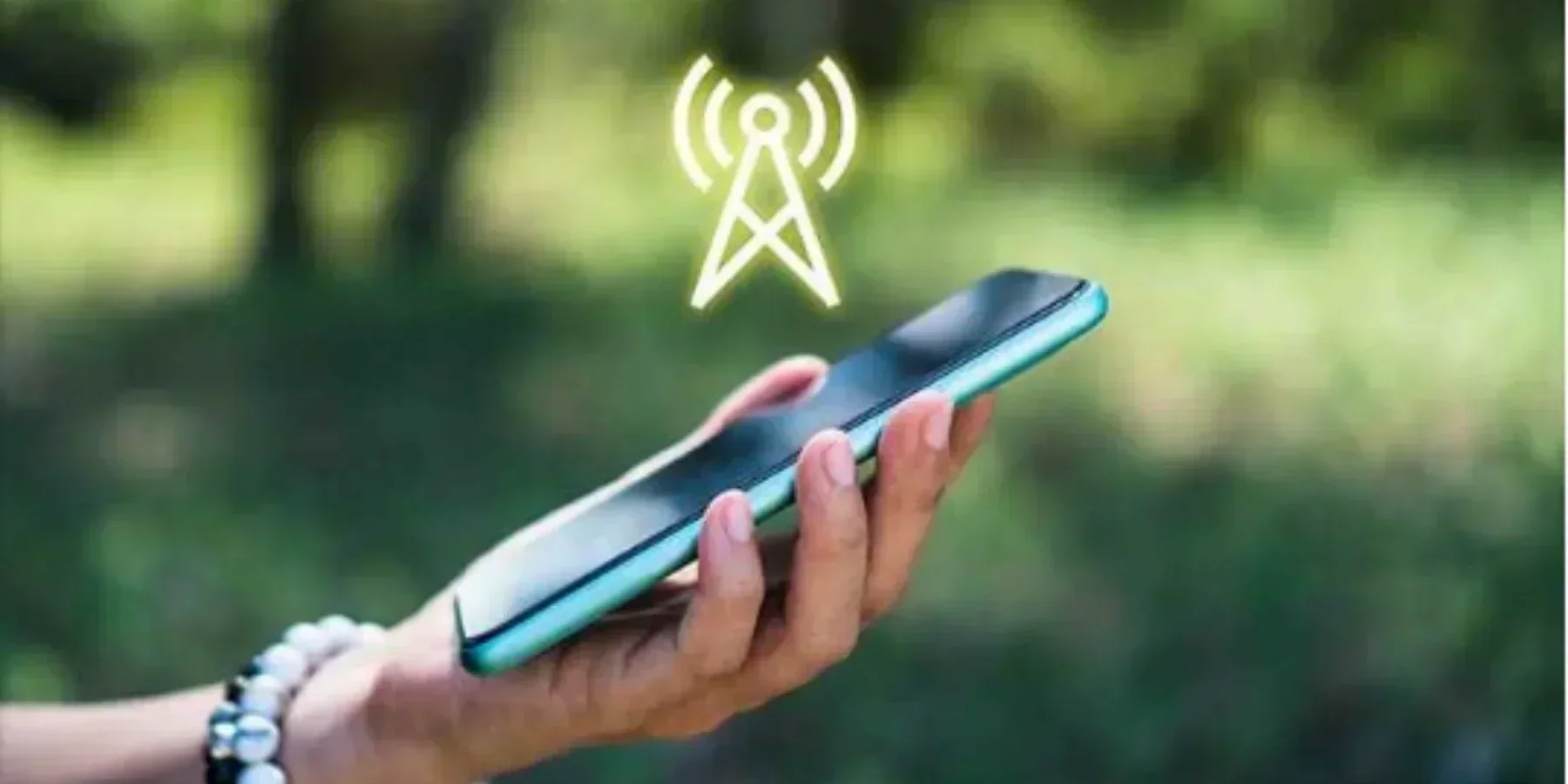
Leave a comment
All comments are moderated before being published.
This site is protected by hCaptcha and the hCaptcha Privacy Policy and Terms of Service apply.