We’ve all been there—standing on our tiptoes, waving our phones in the air, hunting for those elusive bars of signal like modern-day treasure hunters. Whether you’re in a remote area, stuck in a building with thick concrete walls, or your carrier just seems to be letting you down, poor phone signal can be one of the most frustrating tech problems in the modern world.

The good news? You’re not powerless.
This ultimate guide is here to help you boost your mobile signal, troubleshoot coverage issues, and finally put an end to the dreaded “No Service” message. From quick fixes that take less than a minute to more permanent solutions like signal boosters and Wi-Fi calling, we’ll cover everything you need to know. We'll even explain the science behind why your phone loses signal in the first place—because understanding the problem is half the battle.
Whether you’re an on-the-go professional who relies on your phone to stay connected, a parent trying to keep in touch with your kids, or just someone who can’t go five minutes without checking messages, this guide will give you the tools to stay connected no matter where you are.
So, if your calls keep dropping, your texts aren’t sending, or your mobile internet is slower than dial-up, don’t panic—we’ve got you covered. Let’s dive into the most effective, real-world solutions to get your signal back and keep it strong. Your phone (and your sanity) will thank you.
Why Your Phone Loses Signal
It’s easy to take mobile signal for granted—until it disappears. One minute you’re scrolling, texting, or calling, and the next, your phone is a glorified paperweight. But before you throw it out the window in frustration, let’s take a closer look at what’s actually causing the signal issues.
Understanding why your phone loses signal is the first step to fixing it. There’s no single cause—it’s usually a mix of environmental factors, tech limitations, and even the weather.
Distance from Cell Towers
The farther you are from a cell tower, the weaker your signal becomes. Rural and remote areas are notorious for this, as towers can be spaced tens of kilometres apart. Even in urban areas, if you’re right on the edge of a cell tower’s coverage zone, your reception may fluctuate or drop altogether.
Obstacles: Buildings, Walls & Underground Areas
Thick concrete walls, metal structures, basements, and underground car parks are all common signal killers. Even tinted or Low-E glass can block signal from getting into your home or office. Essentially, the more material a signal has to pass through, the weaker it gets by the time it reaches your device.
Network Congestion
Ever noticed your signal dropping during a big event, or when everyone’s on their phone during peak hours? That’s network congestion. If too many people are trying to use the same tower at once, speeds slow down and calls may not connect. It’s like a traffic jam, but for data.
Weather Conditions
Believe it or not, Mother Nature can mess with your phone too. Heavy rain, thunderstorms, and even snow can weaken or scatter radio signals, especially if you’re already in a low-signal area. The worse the weather, the harder it is for your phone to hold a strong connection.
Hardware Issues
Sometimes the problem isn’t with your location—it’s with your phone. A damaged SIM card, outdated software, or a faulty internal antenna can all sabotage your signal. If you’ve tried everything else and still can’t connect, it might be time to get your device checked.
Understanding these core issues is the first step. Next, we’ll dive into smart, simple fixes you can use right now to boost your signal and stay connected.
Additional Causes of Weak Signal (Beyond the Obvious)
Low battery can impair signal detection: When your phone’s battery is low, it may scale back radio usage to conserve power—this can make signal acquisition noticeably worse.
The way you hold your phone matters: Communications regulators like Ofcom recommend using speakerphone or Bluetooth headsets to avoid your hand blocking the antenna. Wi‑Fi Calling also helps when mobile reception is poor.
Low‑Cost, High‑Impact Quick Fixes
- Move around—especially near windows or outdoors: Sometimes stepping a few feet or changing rooms can dramatically improve reception.
- Try removing your phone case: Some cases—especially those with metal parts—can block signal.
- Keep your phone’s software and carrier settings updated: Outdated software can lead to weaker signals or connectivity bugs.
Quick Fixes to Get Signal Fast
If your phone has suddenly dropped out of service, don’t stress—sometimes a quick reset is all it takes. Before you dive into more complicated solutions, try these fast and effective fixes. These steps can often restore your connection in less than a minute.
1️⃣ Toggle Airplane Mode On & Off
This is the oldest trick in the book, but it works like magic. Switching your phone into Airplane Mode disconnects it from all wireless networks, including mobile signal. Turning it off again forces your phone to reconnect to the nearest tower.
How to do it:
Swipe down from the top of your screen (or up from the bottom on some devices), tap the Airplane icon, wait 10 seconds, then tap it again. Voilà—your phone will try to re-establish a fresh connection.
2️⃣ Restart Your Phone (Refreshes Connection)
Sometimes your phone just needs a little nudge. Restarting your device clears out temporary glitches and resets its network connection. This is particularly useful if your phone’s been on for days without a break.
Pro tip: Restarting can also clear background apps that might be interfering with your reception or battery.
3️⃣ Check for Carrier Outages (Use Downdetector)
If your signal has suddenly vanished for no obvious reason, it might not be your phone at all—it could be your carrier. Network providers occasionally experience outages due to maintenance, upgrades, or unexpected faults.
What to do:
Visit Downdetector or your carrier’s website to see if other users in your area are reporting the same problem. If there’s an outage, all you can do is wait it out—but at least you’ll know it’s not your fault.
4️⃣ Remove & Reinsert Your SIM Card
If your SIM card is slightly misaligned, dirty, or not making full contact with your phone’s internal reader, you might lose signal. Taking it out and putting it back in can often restore the connection.
Steps to follow:
Power off your phone, use a SIM tool (or a paperclip) to pop open the SIM tray, take out the card, gently clean it with a soft cloth, and reinsert it carefully. Then turn your phone back on.
5️⃣ Manually Switch Between 4G and 5G
Not all areas have reliable 5G coverage, and sometimes your phone may struggle to hold onto a weak 5G signal when a stronger 4G or LTE signal is available. Manually switching between the two can help lock onto the best available network.
Here’s how:
Go to Settings > Mobile Network > Preferred Network Type, then choose between 5G, 4G, or LTE. If your signal improves, keep it there for now—your phone won’t switch unless you manually change it back.
6️⃣ Turn Off Data Saver Mode
Data Saver is a helpful feature to limit background data usage, but it can also interfere with your phone’s ability to maintain a stable connection—especially when trying to load apps, use maps, or send messages.
To disable it:
Go to Settings > Network & Internet > Data Saver, then toggle it off. This allows your apps and services to function normally again, which can help when you're struggling with low or unstable signal.
7️⃣ Pro Tip: Use WiFi Calling When No Cellular Signal Is Available
If you’re in a place with strong WiFi but weak mobile signal—like inside a building or basement—WiFi calling can be a game-changer. It lets you make and receive calls and texts using your internet connection instead of relying on a cell tower.

How to enable WiFi calling:
Go to Settings > Mobile Network > WiFi Calling, and turn it on. Most modern smartphones and carriers support it—but if you don’t see the option, contact your provider to confirm.
By trying these quick fixes, you can often solve the problem without needing to buy any new equipment or call your provider. If none of these tricks work, don’t worry—the next sections will dive into more advanced options like signal boosters, external antennas, and tips for improving reception in specific situations. Stay tuned!
How to Get Better Signal Indoors
Getting a strong and stable signal indoors can be a challenge, especially if you’re in a building with thick walls or situated in an area where cell tower coverage is limited. However, there are several ways to improve your signal strength and ensure you stay connected, no matter where you are in your home.
✅ Stand Near a Window or Go Outside
One of the simplest ways to get better signal indoors is to move closer to a window or, if possible, step outside. This is because the building’s materials—especially concrete, brick, or metal—can interfere with your phone’s ability to communicate with nearby cell towers.
The closer you are to the exterior of the building, the more likely you are to get a stronger connection. Try standing near a window or moving to an open space where you’re less likely to be blocked by thick walls.
✅ Avoid Using Your Phone in a Basement or Elevator
Basements, underground areas, and elevators are notorious signal killers. If you find yourself constantly losing signal in these spaces, that’s because the materials and construction of these areas often block radio frequencies.
If you can, avoid making important calls or using data while in these areas. If you’re stuck in a basement or an elevator, try moving to a higher floor or a different location with fewer obstacles.
✅ Use a Signal Booster
If you're consistently dealing with poor signal indoors, investing in a signal booster is a smart solution. Signal boosters amplify weak signals, improving call quality, internet speeds, and overall reception inside your home or vehicle. There are several models to choose from, depending on your specific needs.
Boosters in Action: Real‑World Results
Reviewers testing the Hiboost 4K Plus Pro a jump in signal strength—from approximately −102 dBm to −92 dBm on 5G and −95.6 dBm on LTE—resulting in noticeably fewer dropped calls and more stable service.
Here are a few top-rated options:
=> HiBoost 15K Smart Link Deluxe Cell Booster
Perfect for larger homes, the HiBoost 15K boosts signal for multiple devices at once, ensuring that everyone in your household has a strong and reliable connection. It’s easy to install and works with all major carriers, providing consistent service even in areas with poor signal strength.
=> HiBoost Travel 3.0 ExplorerX Truck Booster
If you're often on the road or in a truck, the HiBoost Travel 3.0 is your go-to solution. This portable booster is designed specifically for vehicles, ensuring you stay connected even when you’re far from a tower. Whether you're driving through remote areas or stuck in traffic, this booster gives you the signal you need to stay connected.
=> HiBoost 4K Smart Link Cell Signal Booster
The HiBoost 4K is perfect for homes or offices with small to medium-sized areas. It strengthens 4G LTE and 5G signals, ensuring you get fast internet speeds for all your devices. It’s an affordable yet high-performance option to enhance your indoor mobile experience.
=> HiBoost 4K Plus Pro Home Cellular Booster
For those who need extra power, the HiBoost 4K Plus Pro is an excellent choice. This model is designed for large homes or buildings with multiple floors, ensuring high-speed connectivity and optimal signal strength throughout your entire property. It supports all major carriers, ensuring no dead zones in your home.
✅ Check If Your Home Has Too Many Electronic Interferences
Your home’s electronic devices—like Wi-Fi routers, microwaves, and cordless phones—can cause interference that weakens your signal. These devices can create electronic "noise" that disrupts your phone’s ability to maintain a connection with cell towers.
Try turning off or moving some of your devices away from your phone to see if that helps improve signal strength. Additionally, ensure that your Wi-Fi and cellular networks are not operating on the same frequency, as this can cause further interference.
By using these strategies, including investing in a high-quality signal booster, you can significantly improve your indoor signal strength. Whether you’re working from home, streaming your favorite shows, or simply staying connected with loved ones, these tips can help ensure you never miss a call or message again.
What to Do If You Have No Signal at All?
No bars. No service. No connection. When your phone shows zero signal and nothing seems to work, it can feel like you’re completely cut off from the world—especially if you’re relying on your phone for calls, maps, or emergencies. But don’t panic—there are still steps you can take to get reconnected.
Here’s what to do when your signal disappears entirely:
✅ Use WiFi Calling
When cellular networks fail, WiFi can be your best friend. Most modern smartphones now support WiFi calling, which lets you make and receive calls and texts using your internet connection instead of relying on cell towers.
How to enable WiFi Calling:
On iPhone:
- Go to Settings > Phone > Wi-Fi Calling
- Toggle Wi-Fi Calling on This iPhone to ON
- Follow the on-screen prompts to set it up
On Android:
- Go to Settings > Network & Internet > Mobile Network
- Tap Wi-Fi Calling
- Toggle it ON
Once enabled, your phone will automatically use WiFi to place calls when mobile signal is unavailable.
✅ Reset Network Settings
If you’ve tried WiFi calling and it’s still not working, your phone may need a clean slate. Resetting your network settings can clear out any corrupted configurations that are blocking your signal.
Steps to reset network settings:
On iPhone:
- Go to Settings > General > Transfer or Reset iPhone
- Tap Reset > Reset Network Settings
- Enter your passcode, then confirm
On Android:
- Go to Settings > System > Reset Options
- Tap Reset Wi-Fi, mobile & Bluetooth
- Confirm the reset
⚠️ Note: This will remove all saved WiFi passwords and paired Bluetooth devices—so be sure to reconnect afterwards.
✅ Update Your Phone’s Software
An outdated operating system can sometimes mess with how your phone connects to networks. Bug fixes and carrier updates are often included in software updates—so keeping your phone current can restore or improve your signal.
To check for updates:
- iPhone: Go to Settings > General > Software Update
- Android: Go to Settings > System > Software Update
- If an update is available, download and install it, then restart your phone.
Best Signal Booster Devices in 2025
Signal booster technology has come a long way, and in 2025, there are more powerful, user-friendly options than ever before. Whether you need stronger mobile signal at home or while on the road, these top-rated boosters can dramatically improve call quality, browsing speeds, and overall connectivity.
Here’s a breakdown of the best signal booster devices in 2025, including home and car/RV models—plus how to install one.
✅ Top 3 Home Signal Boosters
1. HiBoost 15K Smart Link Deluxe Cell Booster
HiBoost 15K Smart Link Deluxe Cell Booster
Covers 7,000-15,000 sq. ft.
Ideal for large homes or offices up to 15,000 sq. ft. This booster supports multiple devices and all major carriers (4G, LTE, 5G). It features a smart app for real-time signal monitoring and easy adjustment.
2. weBoost Home MultiRoom (2025 Edition)

Designed for mid-sized homes, this booster covers up to 5,000 sq. ft. and works with all Australian networks. Known for its reliability and ease of setup, it's perfect for households with frequent signal dropouts.
3. HiBoost 4K Plus Pro Home Booster
HiBoost 4K Plus Pro Home Cellular Booster
Covers 3,000 - 6,000 sq. ft.
Great for smaller homes or apartments, the 4K Plus Pro is compact but powerful. It improves indoor signal in 1–2 rooms and includes a built-in LCD for live system feedback and performance monitoring.
✅ Top 3 Car/RV Signal Boosters
1. HiBoost Travel 3.0 ExplorerX Truck Booster
HiBoost Travel 3.0 ExplorerX Truck Booster
For off-road vehicles, vans, SUVs, trucks, pickups and semi-trucks
Built for heavy-duty vehicles and off-grid adventurers, this booster delivers exceptional signal enhancement on the move. It's perfect for remote workers, truckers, and campers.
2. weBoost Drive Reach (2025 Edition)

A favourite among road-trippers, this booster significantly improves mobile reception for cars, SUVs, and RVs. It supports multiple users and is ideal for highway and rural travel.
3. Cel-Fi GO Mobile Booster

Australia’s go-to for rugged travel, the Cel-Fi GO is dustproof, water-resistant, and built for extreme conditions. It’s approved by major Aussie carriers and provides excellent coverage in remote regions.
How to Install a Signal Booster (With Images)
Step 1: Mount the Outside Antenna
Place it on your roof or an exterior wall—ideally facing the nearest cell tower.

Step 2: Connect to the Booster Unit
Run the coaxial cable from the outdoor antenna into your home and connect it to the booster unit.

Step 3: Position the Indoor Antenna
Place it centrally inside your home or vehicle where coverage is needed most.

Step 4: Power Up and Test
Plug in the booster and check your signal levels. Use the accompanying app (if available) to fine-tune positioning.
Whether you're working from home, travelling cross-country, or simply trying to get a stable call in the lounge room, these signal boosters are the ultimate tools to stay connected in 2025.
We’ve pulled together the most frequently searched questions about poor phone signal and dropped calls to give you clear, practical answers. If you’ve ever typed “how to get signal on phone” or “fix no service on phone” into Google, this is for you.
Watch & Learn: Installation Demonstrations
For help with setting up your booster the right way, check out the HiBoost Smart Link installation tutorial on YouTube—it walks you through app setup, antenna alignment, and optimization step by step.
FAQs
✅ Why does my phone say no service?
Your phone displays “No Service” when it can’t connect to a nearby cell tower. This could be due to being in a dead zone, travelling through remote areas, hardware issues, or network outages. Try toggling Airplane Mode, restarting your phone, or enabling WiFi calling if available.
✅ Does 5G improve phone signal?
Yes and no. 5G can offer faster speeds and lower latency, but only in areas where 5G coverage is strong. In some regions, 4G LTE may still provide more consistent and widespread coverage. If you're experiencing weak signal on 5G, try manually switching your phone to 4G to test stability.
✅ Can I boost signal without a booster?
You can try several tricks to improve mobile signal without buying a booster:
- Move closer to a window or go outdoors
- Avoid using your phone in elevators or basements
- Restart your phone or reset network settings
- Turn off Data Saver mode
- Use WiFi calling when mobile signal is unavailable
However, if you're in a consistently low-signal area, a signal booster is your best long-term solution.
✅ Are signal boosters legal?
Absolutely—signal boosters are legal and most countries, as long as they are carrier-approved and meet local telecommunications regulations. Always buy from reputable brands like HiBoost, weBoost, or Cel-Fi to ensure compliance and optimal performance.
Whether you’re trying to improve mobile signal, fix no service on your phone, or simply understand why your signal is weak, knowing the right solutions—and when to use them—makes all the difference. Combine these tips with the tools in this guide, and you’ll stay connected wherever you are.
✅ How can I boost my cell phone signal?
You can try moving to a higher location, restarting your phone, using a signal booster, or switching to a carrier with better coverage.
✅ Will a signal booster work everywhere?
Signal boosters work by amplifying existing signals, so they are effective where at least some signal exists.
Stay Connected Anytime, Anywhere with HiBoost
Losing signal doesn’t have to mean losing connection. Whether you're working from home, hitting the road, or living in a remote area, poor reception can disrupt your day—but the right solutions can bring your bars back fast.
From simple fixes like toggling Airplane Mode or enabling WiFi calling, to game-changing hardware like signal boosters, there are proven ways to stay online and in touch.
At HiBoost, we specialise in cutting-edge signal booster technology designed for real life. Our range includes powerful home boosters like the HiBoost 15K Smart Link Deluxe and mobile solutions like the Travel 3.0 ExplorerX—each engineered to give you maximum coverage, crystal-clear call quality, and blazing-fast data speeds. Whether you need better signal in your home, office, truck, or RV, HiBoost has a model built to suit your lifestyle.
We believe everyone deserves reliable mobile signal, no matter where they are. With our smart apps, easy installation, and support for all major carriers, HiBoost makes staying connected effortless.
Don’t settle for weak signal—boost it with HiBoost and experience the difference. Ready to end dropped calls and slow data for good? Explore our full range of boosters and take control of your connection today.
Recent Posts
Why Is My 5G So Slow? 7 Proven Fixes for AT&T, Verizon & T-Mobile Users
How to Find 5G Towers Near You
Why You Need an AT&T Signal Booster
How to Get Better T-Mobile Signal: 10 Tips to Boost Reception









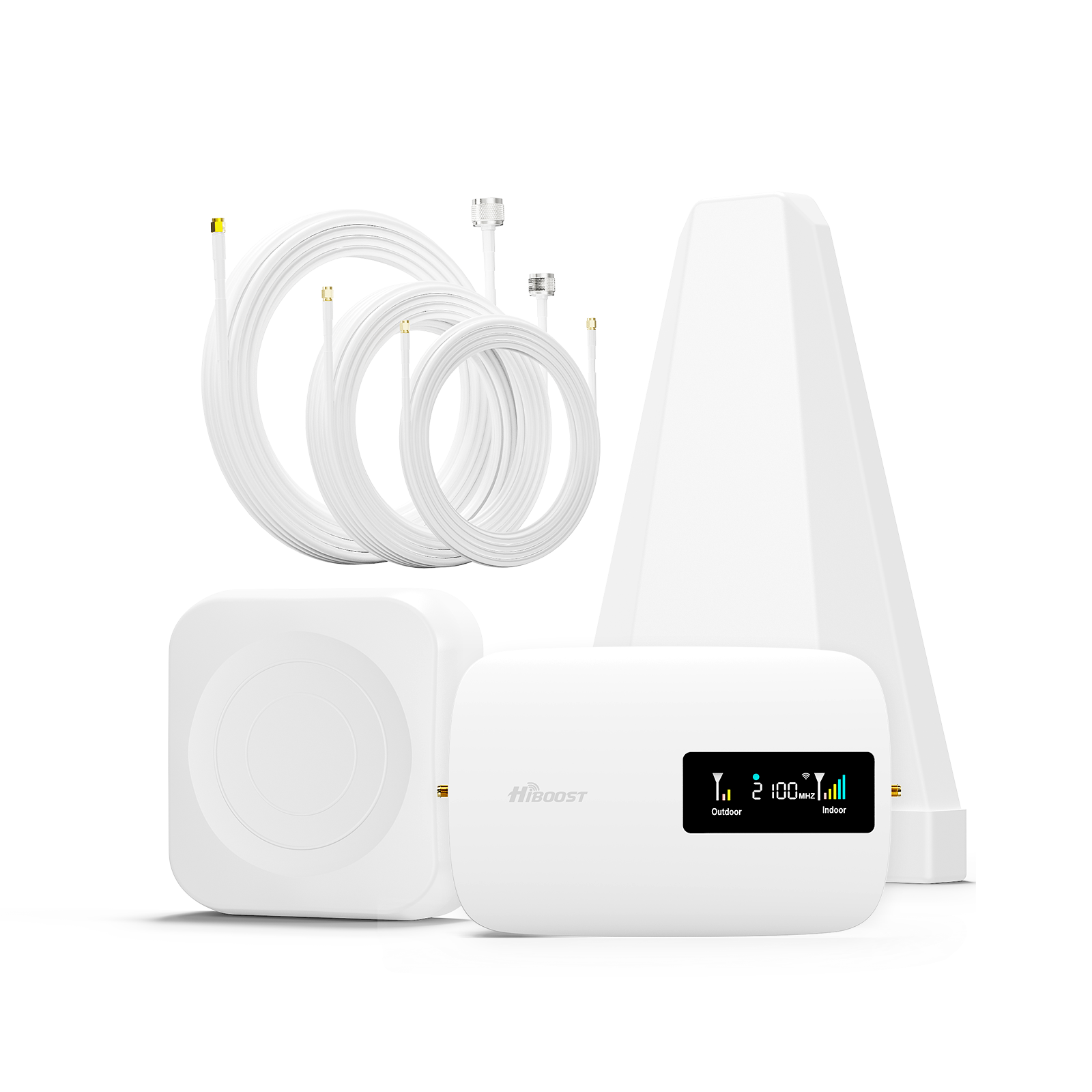

















Leave a comment
All comments are moderated before being published.
This site is protected by hCaptcha and the hCaptcha Privacy Policy and Terms of Service apply.