For the most time, we get used to evaluating signal strength by comparing how many signal bars or dots on our cell phone screen. But you might face such occasion during daily life that your cell phone reminds you of losing service while the signal bar you can see is above 3 or more. Why is it?
Actually, signal bars are merely an aesthetic representation of the signal strength. There will be quite a bit of fluctuation between the bars on one phone to another phone owing to the different cell phone manufacturers (Apple, Samsung, Sony, etc.)

How can we measure our cell phone signal received from the cellular tower? The answer is decibel-milliwatts, or dBm – a standard unit of measure used to define signal strength in wire and cables at radio and audio frequencies. The reading of dBm is expressed as a negative number. The closer to zero the reading, the stronger the cellular signal. Typically, a reading of -50 is the strongest signal, while the reading below -100 dBm is considered to be very weak. If the signal is below -110 dBm, you likely won’t have cell service.
Check Your Phone’s Actual Signal Strength
Step-by-step: read dBm, use signal apps, and interpret readings to decide if you need a booster.
Learn How to Measure →
How to measure the dBm reading of your phone?
To measure the dBm reading on your phone you’ll need to put your phone into field check mode. The steps are different by phone type. Here, we’re about to introduce methods on how to check the signal strength on your Android phones and your iPhones.
Methods of checking signal strength on Android phones
For Android phones, we recommend two mainly-used methods for checking the signal strength.
Method One: Check via the phone status
Go to settings and do with the following process: Settings – About phone – Status – Network. You will see two numbers that signify the same signal strength but in a different unit, the first indicates cell phone signal strength (dBm), with 0 – 50dBm representing excellent signal strength.


The following is a rough guide to signal strength (dBm), based on the 2G network:

However, if your phone signal strength is above -90 dBm, but the phone call is intermittent, it is not the blame to signal reception. Otherwise, it’s your phone that may have trouble.
Method Two: Check with a specialized app


Some popular apps are available to be downloaded from Google Play Store or Apple Store., like Open Signal, Network Signal Info Pro, Signal Strength, Meteor, etc. Among them, Network Signal Info Pro is the most popular one and its previous version (Network Signal Info) is free of charge. It provides information on your current network (cellular or WiFi).
Step 1. Search for this app from Google Play, then download and install Network Signal Info Pro.


Step 2. Launch the app to view system information and network information
including mobile information, signal strength, network speed, net type, WiFi strength, data state, WLAN channel/frequency, cell location, system info, refresh signals, IP, phone type, etc. Also, you can get a chart displaying the signal strength in real-time. And correlation data diagram between mobile and WLAN is available to see.



Methods of checking signal strength on iPhones
It’s much easier to check it on iOS. Similarly, the Field Check Mode is accessible to iPhones.
Check with the iOS Field Check Mode
Before starting, please make sure that the software version of your iPhone is iOS 13 and above.
Step 1. Dial and call “*3001#12345#*” and enter iOS Field Check mode.


Step 2. Owing to different cellular baseband suppliers, the next operation in iOS Field Check mode is divided into two branches.
Once you enter into the Field Check mode, it appears Field Test on the top, you just need to tap the Serving Cell Measurements column.

- If it appears Main Menu on the top, you need to Tap LTE and then click Serving Cell Measurements column.


Step 3. Based on Field Test, scroll down and look for the Measured RSSI. The reading of RSSI signifies the signal strength of your iPhone.


While for the Main Menu, please look at the reading number of rsrp0. For the iPhone X series and above, there will appear rsrp0 and rsrp1 at the same time because of its DSDS (Dual SIM Dual Standby) function. The main SIM1 corresponds to rsrp0, while SIM2 to rsrp1.

The dBm number of RSRP usually ranges anywhere from -44 to -140, where -140 is the worst and -44 is the best signal strength. So, the closer you are to -44, the better your cell signal will be. Finally, you have got your accurate signal strength reading on your iPhone.
Notes:
What is RSSI?
RSSI, namely Received Signal Strength Indicator, is a measurement of the power present in a received radio signal. It’s a value that is useful for determining the relative received signal strength in a wireless environment, in arbitrary units. RSSI is an indication of the power level being received by the receiving radio after the antenna and possible cable loss. Therefore, the greater the RSSI value, the stronger the signal. Thus, when an RSSI value is represented in a negative form (e.g. −100), the closer the value is to 0, the stronger the received signal has been.
What is RSRP?
RSRP, namely Reference Signal Receive Power, is defined as the linear average over the power contributions (in [w]) of the resource elements (REs) that carry cell-specific reference signals within the considered measurement frequency bandwidth. Namely, the reading of RSRP represents the signal strength of your iPhone. If it appears RSRP0 and RSRP1 at the same time. Usually, RSRP0 is used to determine the cell-specific reference signals RSRP0 according to TS 36.211 [3].









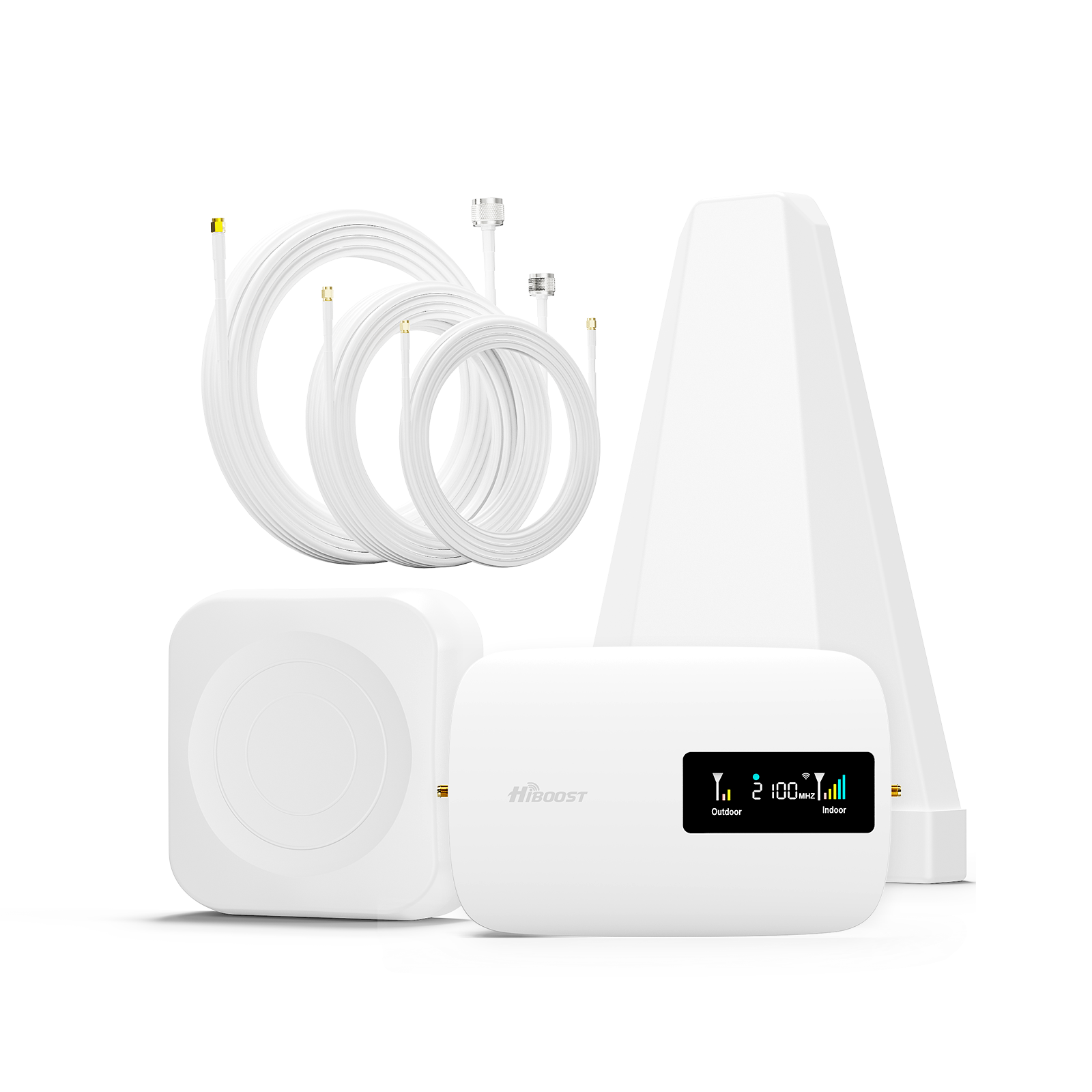













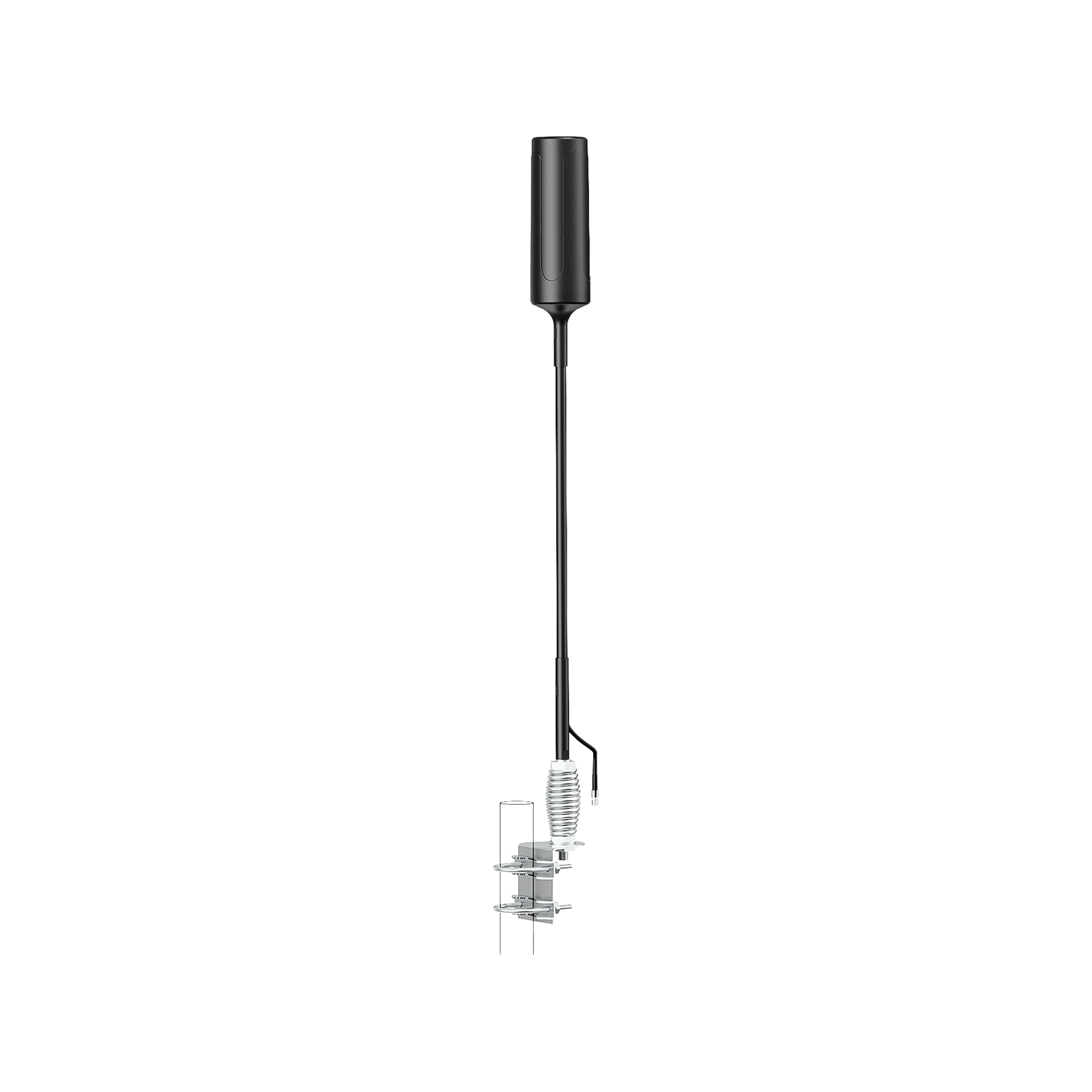



Leave a comment
All comments are moderated before being published.
This site is protected by hCaptcha and the hCaptcha Privacy Policy and Terms of Service apply.